WinRed recently announced a series of powerful features focused on personalization and we recently released one of these features called Dynamic Amounts.
Dynamic Amounts allows you to customize the donation button amounts on pages based on who the donor is and previous giving history.
This feature packs a lot of power and allows you to add a considerable amount of depth to your fundraising program. However it can be tough to know where to begin testing.
We put together some ideas to help you get started so you can start using this feature and boosting your fundraising.
Get Started With These Examples
We are going to cover how to set up dynamic amounts for the following scenarios:
- Using a Donor’s Average Gift to Nudge Future Gifts Higher
- Reengaging Lapsed Donors With Lower Amounts
- Targeting Larger Donors With Higher Amounts
- Building on Most Recent Gifts for High Frequency Donors
We recommend reading through the full documentation on how the feature works here before you get started.
1. Use Average Gift to Nudge Donors
With dynamic amounts you can create button amounts that are relative to a donors average gift on the platform. We’re going to use that and try to nudge the donor to give more than their average gift.
- Create a segment you want to target. You can go after specific groups of donors with this, but for now we are gonna keep it simple and do anyone who has given at least one day or longer ago.

- Then we set how we want the donation amounts to be impacted. Choose Average Contribution.
- To manipulate the donation amounts you add a multiplier value into each slot. We are starting with the first button as their average gift and working our way up.
- To draw attention to the higher button we want them to select, we then group this feature with the button animation widget to highlight the button we want them to choose.
Now every donor who fits the segment criteria you set will see buttons that reflect their average gift and they will see a button higher than their average gift highlighted so they are asked to give a bit more than they normally do.
2. Re-Engage Lapsed Donors
Next we are focusing on donors who are unengaged and have not given in a while. We want to show them amounts that are lower than the default to try and re-engage those individuals with a smaller ask.
- Create a segment to identify donors who have not given in a while. The exact dates you use are subjective — We are going to start with 120 days.

- For amounts we are going to use their average gift and go lower. Select Average Contribution and then add multiples less than 1 to start.
Now donors who have not given in a while are met with smaller amounts relative to their average giving to try and bring them back with a lower barrier to entry. This can again be combined with the button animate widget to draw attention to a specific amount.
3. Target Large Donors
Our third example creates a segment for larger donors who have given a lot in the last year. Note that this can target folks who have given large one-time gifts as well as many gifts that add up to a large amount over time.
- Create a segment that includes donors whose lifetime revenue is at least $2,000 within the last year.

- We are going to ask these folks to give large amounts since they have a history of giving a lot and are engaged with the platform. Choose Most Recent Contribution which pulls their last give
- Take that amount and multiply it upwards.
Now these donors will see higher amounts than they last gave and that should allow you to build on their past giving to nudge them upwards.
4. Build on Most Recent Gifts for High Frequency Donors
Our last example creates a segment for donors who have given multiple times in the last month.
- Create a segment that includes donors who have given at least five times in the last month.

- We are going to ask these folks to give large amounts since they have a history of giving a lot and are engaged with the platform. Choose Most Recent Contribution which pulls their last give
- Take that amount and multiply it upwards.
Now these donors will see higher amounts than they last gave and that should allow you to build on their past frequent giving to nudge them upwards.
These examples are only a few of the unique ways to use dynamic amounts on your pages and further personalize the donor experience.
Analyze Results
Tracking how dynamic amounts work is important for understanding lift. There can be a lot of depth to how you look at these results, but at a basic level we suggest:
- Establishing a Baseline — With your segments created and being used, you will start to acquire data as to how they are working. Whats the conversion rate? What is the dollar amount raised per view? Keep a close eye on this as your initial results are setting the starting point for performance.
- Making Iterative Changes — When you have sufficient data, make some changes. Try multiplying the amounts differently or using different calculations. Small changes are the best way to test performance variations.
- Comparing Changes Over Time — Having your changes implemented, track how the performance changes. Does the conversion rate go up or down? Does the amount that donors are giving go up or down? If you receive positive results, you are likely on the right track and can continue to iterate from that.
If you have questions or want a full demo, our team is available to help! Shoot us a note at support@winred.com.
Are you a State, Local, or Federal campaign not on WinRed? Register here today!
.png?width=636&height=169&name=Logo_full_color%20(3).png)






